Would you mind to take a look to this video? I think your answers are all there.
Thank you - just did. Twice. However, video does not show how to “select” the mask such that “Mask pixels” will not be greyed out… There must be some small detail that seems obvious to experienced users, but I’m still missing.
Just click on the geometry, the rectangle you just created, You will see how it changes colours. Then the Extract Mask Values will be activated,
First of all thank you for your patience.
First mask I created was with Mask manager, and the mask was determined by lat/lon limits. Second mask I created using Geometry icon in the top ribbon (square with + in the bottom-right corner). It became also visible as an entry in the Mask manager (I can change its color, etc.). Clicking on “geometry” in the product tree just opens new view showing “POLYGON(( some numbers))”. I could not find “Extract mask values” anywhere - could we have different versions of SNAP? Mine is 8.0.9. However, the following sequence does save the pixels under the mask:
Create mask using Geometry tool (on the top ribbon, square with + on bottom-right) or specifying mask in the Mask manager
Select Raster → Export → Mask pixels
Opens dialog “Export mask pixels”, giving choice of existing masks
Ok
Opens dialog “SNAP - Export Mask Pixels”
Choose “Write to file”
Opens file output dialog, select name
Ok
The Export Mask Pixels is also reachable if you select your geometry on the image and click you right button on the mouse.
Mystery continues… I cannot find “Extract Mask Pixels” anywhere. And the sequence of actions that worked for the previous product does not for the next one…
Select Raster → Export → Mask pixels, and “Mask pixels” is greyed out.
Same with File → Export → Other → Mask pixels
There must be something that I’m missing. Or a sophisticated bug in SNAP…
Help, anyone, please!..
Sometimes the enablement of the Export Mask Pixels action is a bit problematic. Ana was referring to this. She just mixed-up extract and export.
The action is available in the context menu.
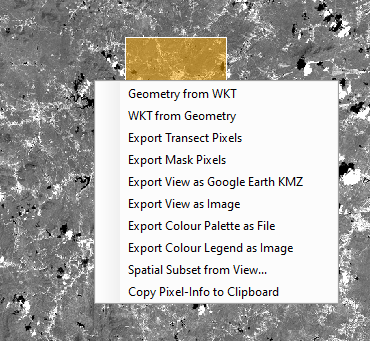
If you have a Mask in your scene and the action is not selectable, try selecting another band in the Product Explorer and the go back. You can also open the Mask Manager and check if the mask is available. After clicking a bit within SNAP the action should be selectable.
Oh, thank you. So it is a bug after all… Looks like my problem was that I extracted a single band (the one I wanted to save) and thus was not able to select another band and then go back. Doing this indeed makes “Export Mask Pixels” selectable.
