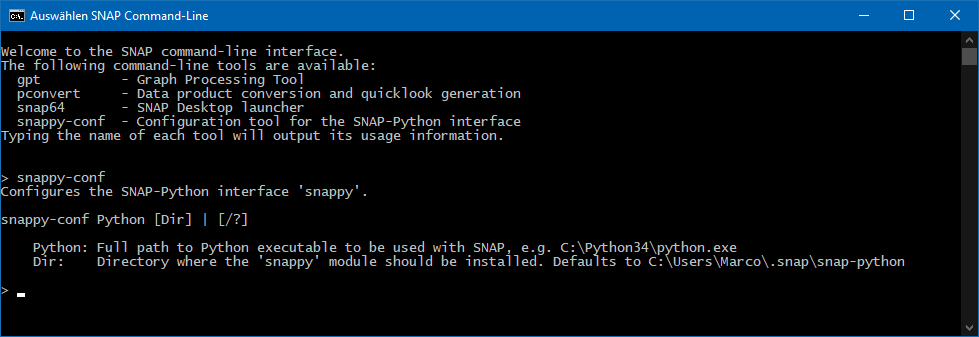@jun_lu Can you take a look at the Alos Palsar issue?
@jmbcarreiras please provide a screenshot with those 3 products. Also, it would be good to know which option you used for opening the products in SNAP: File → Open Product or File → Import?
Hi,
I used File > Import > SAR Sensors > ALOS PALSAR CEOS
I uninstalled SNAP and then installed it back again and now it’s all good.
Thanks
Hi again,
I uninstalled SNAP and installed it again so now it works and I can open my files. Thank you for the help!
I need to increase the java heap memory so I can run some prosesses and analyses but cannot find the snappy.ini file to change the java_max_mem: XG it in.
It is not under “C:\Program Files\snap\bin”, where can it be?
I cannot find it when I search either.
messages.log (182.2 KB)
The file is in the snappy folder.
https://senbox.atlassian.net/wiki/spaces/SNAP/pages/1898053693/SNAP+FAQs#How-to-increase-memory-for-snappy%3F
Where this folder is located depends on how you have configured snappy.
For example it can be located in the site-packages folder of your environment.
e.g., C:\Users\Marco\anaconda3\envs\snap8_py35\Lib\site-packages\snappy
When you run snappy-conf you are asked where snappy shall be placed:
In your case it might be at <User_Dir>/.snap/snap-ypthon
Thank you,
I will keep on searching 
Hello sir
I receive this message : AppData\Roaming\SNAP\var\log folder.***
Please any idea
Hi,
can you provide more context?
What are you doing? Which command are you executing? What do you want to achieve?