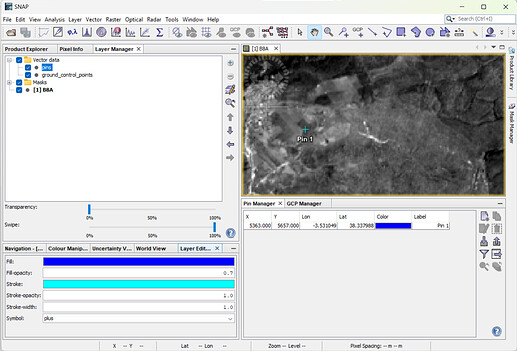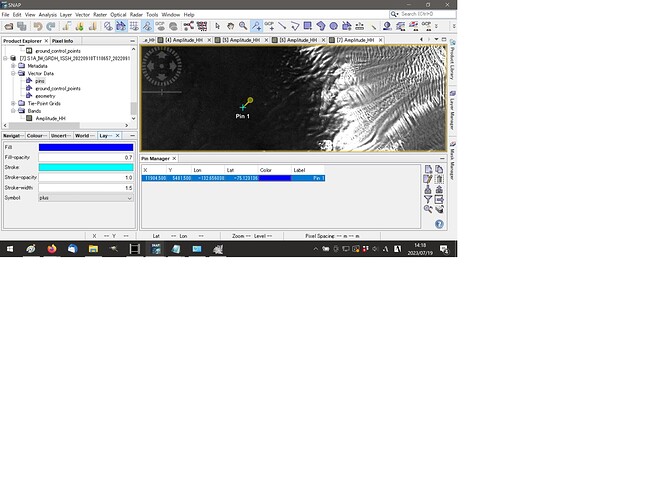Hello,
I’m using SNAP and I’m grateful for the opportunity.
In the GCP manager screen, I encounter an error message “Not enough (valid) GCPs for selected method” under “Status:” for “Attach/Detach GCP geo-coding.” Could you please provide a solution for this issue?
Specifically, the problem is that after placing GCP “+” marks on the map in SNAP, when I launch the GCP manager and make fine adjustments to the latitude and longitude values in the table, the GCP “+” marks on the map do not move accordingly. Also, I suspect the above error message is the cause as I can’t perform GCP geo-coding attachment or detachment.
OS: Microsoft Windows 10 Home
Version: 10.0.19045 Build 19045 (Japanese version)
RAM: 32GB
SNAP version: 8.0.9 (I also tried version 9 with the same error)
I also have Sentinel-1 Toolbox installed.
Thank you for your attention.
Best regards,
Blueeast