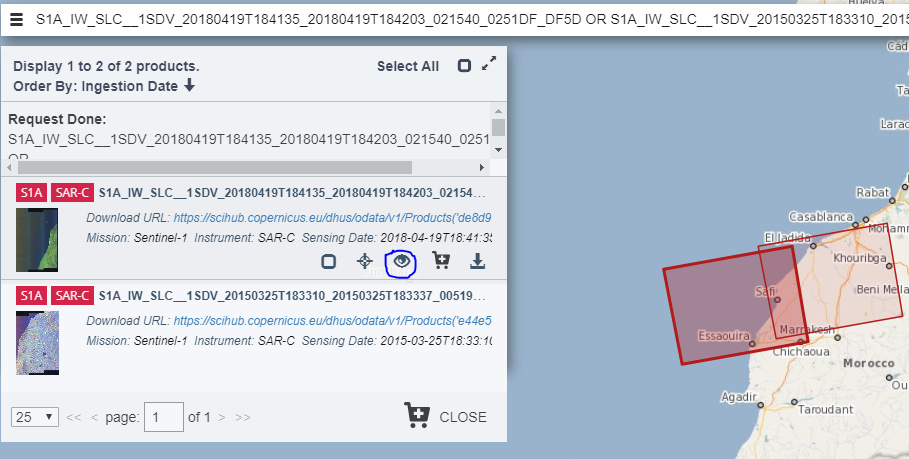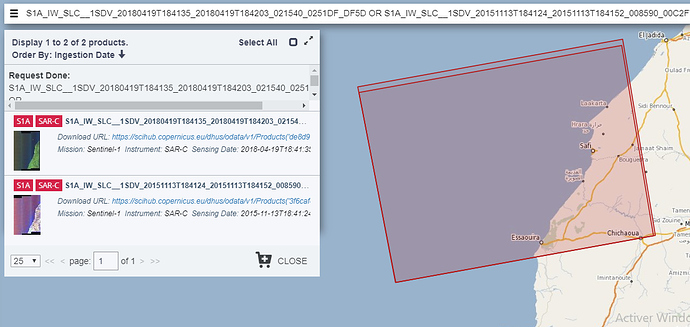Hi I am new in this forum, i apreciate the quality of discussion and the value of information
my question about the steps of generete an interferogram
• In the firts step i opened the The following two sentinel-1 images :
✓ S1A_IW_SLC__1SDV_20150325T183310_20150325T183337_005192_0068D1_FBDC-1
✓ S1A_IW_SLC__1SDV_20180419T184135_20180419T184203_021540_0251DF_DF5D
I Used the tool Radar / interferometric / InSAR stack Overview menu to calculate the perpendicular Baseline value.
• the second step Coregistration
I Clicked on the Radar / Coregistration / S1 TOPS Coregistration / S1 TOPS Coregistration menu.
but when I chose the VV polarisation and the subswath IW2 this error message is displayed
Hi @rajahabiballah,
Make sure in the two TOPSAR-Split operators you are using the same subswath. So far I see you are using IW2 for the first image.
M
Thanks for your help slight_smile:
Hi Rajaa,
Make sure that your images are taken on the same relative orbit. If you want to generate an accurate interferogram, the images must have a slightly different geometry of acquisition. That is insured when the images are taken on the same relative orbit (and on relatively the same burst time). For example your first image which dates to 03/25/2015 have a relative orbit of 45, But the second image (04/19/2018) have a relative orbit of 118. You can see that your products overlap on just a small region relatively to the whole image.
You can specify the relatif orbit on the search step before you download the products. To define which relative orbit to choose :
1-You have first to determine your region of interest using a rectangle for example while searching the products on “Copernicus Open Access Hub” website.
2-Then you specify the search criteria as (Product type : SLC, Sensor Mode : IW, Polarisation : VV Link ).
3-You click search. Many products will appear on the search result.
4-So you have to choose on product which cover the max of your region of interest.
5-Then you click on view product details (a small eye under the product name).
6-On product tab you will find the relative orbit of your product.
7-Copy it, then return to the research criteria and add it in relative orbit parameter.
8-You can add then specify the sensing date and research again.
This time you will have only the product which are taken over your region of interest within a specific period of time and on the same relative orbit.
your can two images on :
Orbit 45 : (includes Safi & El Jadida)
S1A_IW_SLC__1SDV_20150325T183310_20150325T183337_005192_0068D1_FBDC-1 (Yours*)
S1B_IW_SLC__1SDV_20180420T183252_20180420T183320_010571_01346F_790B
Orbit 118 : (includes Safi & Essaouira)
S1A_IW_SLC__1SDV_20151113T184124_20151113T184152_008590_00C2F7_5900
S1A_IW_SLC__1SDV_20180419T184135_20180419T184203_021540_0251DF_DF5D (Yours*)
Good luck
Abdel I would like to thank you sincerely for your help.
If I may,I have more questions please?
1- Can I apply DinSAR for two images one on 2018 the other on 2015, or i must apply PS inSAR?
2- for PS how can I choose adequate images that give good results?
Thanks.
Conventional DInSAR requires high coherence between your images which is probably not given for this long time. Here is why: Subsidence map in 3d view - #21 by ABraun
PS InSAR is not easy to learn and implement. Please have a look at this comment on how to start:
More important is this: