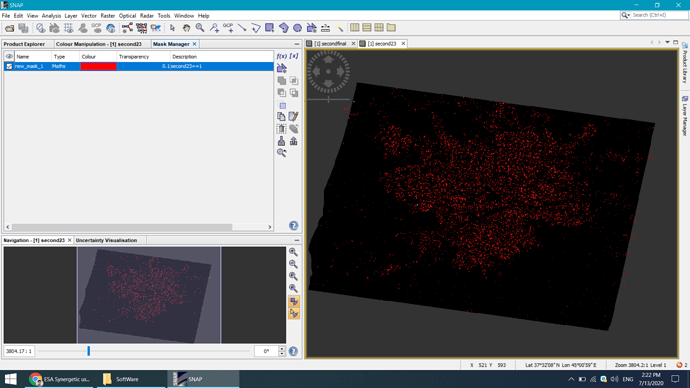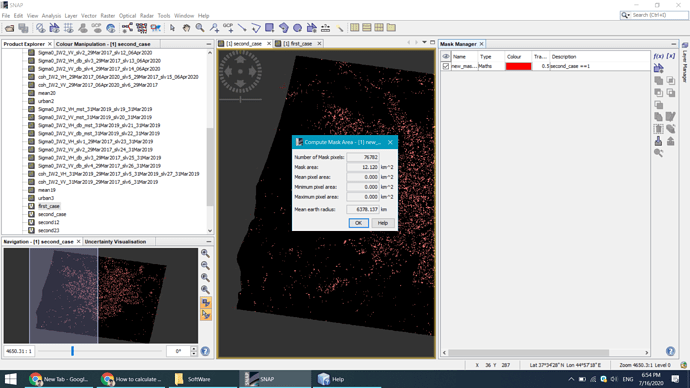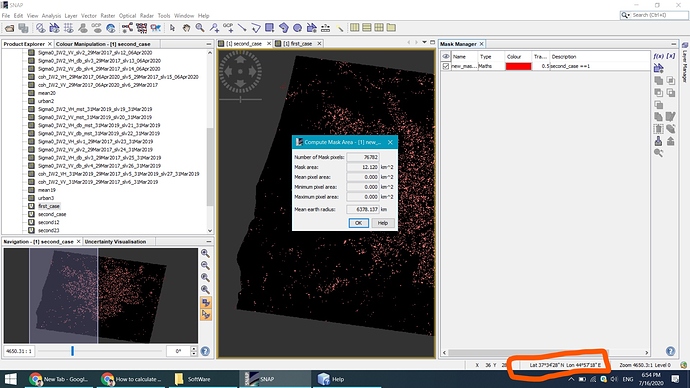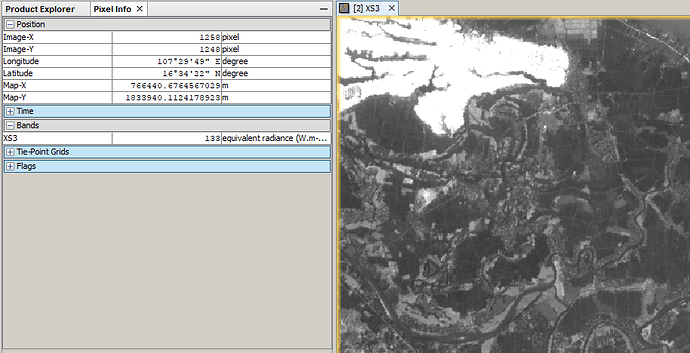how to calculate area in snap for binary image
for example calculation area of 1binary code
you first create a mask of the class you want to assess in the mask manager, then you can calculate its size.
Please have a look here: Mask Area in Senintel1 data
and here Calculating water area
as a matter of fact i did’nt work with mask manager
easily i say you:
Final18_Stackabc_second_case.bmp (1.6 MB)
it’s my image i just wanna calculate 0 code(white area) just that
If you don’t want to use the mask manager, you can also check the image statistics and take the sum of all pixels. It should be equal to the number of pixels with the value 1. Then you multiply this sum by the area of one pixel.
Still, creating a mask (band = 1) would be quicker and more reliable. An introduction to using the mask manager is given here: Synergetic use of S1 (SAR) and S2 (optical) data and use of analysis tools
now you select from the menu Raster > Masks > Mask Area
yes, mask area (12 sq km) is the size of all pixels with the value 1.
that’s great,but i need main area (engineering area)
I don’t understand what you mean.
If you selected UTM as target projection during the terrain correction, you get the UTM coordinates below your mouse in the Pixel Information tab (Map-X and Map-Y)
thanks so much