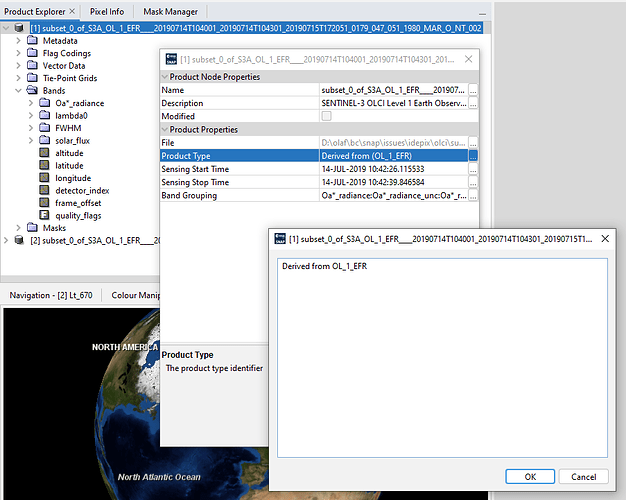I am trying to process S3A Level 1 images on SNAP 11. The process involves subset and then Idepix.olci, previously this has worked fine on SNAP V9. I have just updated SNAP to the current version and when I run my code, I receive this error:
Error: [NodeId: Idepix.Olci] Product 'Slope-Aspect-Orientation' does not contain a raster with name 'OZA_interp'
or
Error: [NodeId: Idepix.Olci] Selected cloud screening algorithm cannot be used with given input product. Supported sensors are: MERIS, SPOT VGT, MODIS, Landsat-8, SeaWiFS, Sentinel-2 MSI, Sentinel-3 OLCI, PROBA-V, VIIRS. org.esa.snap.core.gpf.graph.GraphException: [NodeId: Idepix.Olci] Selected cloud screening algorithm cannot be used with given input product.
The same issue occurs when I try and run this on using the GUI even when i subset all of the tie-point grids.
The OZA files are in the Tie-Point Grids folder both for the full scene and after I subset the scene (without Idepix).
When I run Idepix.Olci on the full image first then subset it works fine so I think the subset process is not retaining the ‘OZA_interp’. Does anyone know how I can subset the image first and then Idepix without losing the OZA_interp raster?
Example image: S3A_OL_1_EFR____20190714T104001_20190714T104301_20190715T145430_0179_047_051_1980_LN1_O_NT_002.SEN3
Graph subset > idepix (Not working):
temp_20190714_Region3986_not_working.xml (2.2 KB)
Graph idepix > subset (working)
temp_20190714_Region3986_working.xml (2.2 KB)