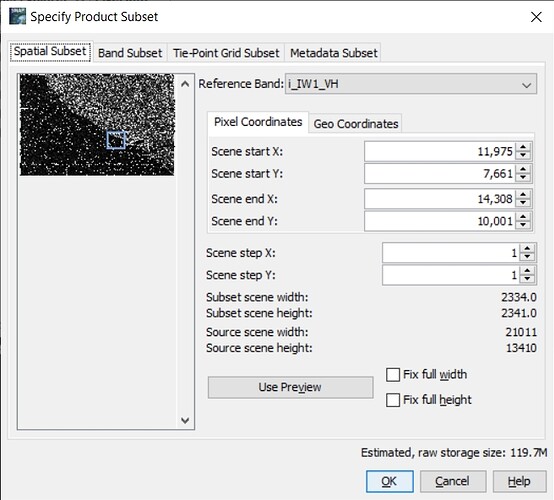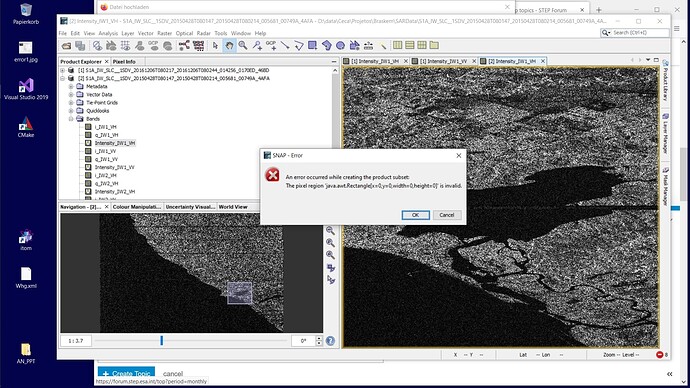Hi!
I am having trouble using the crop function (Raster → Subset). After having marked a subset and pressing the ok button a Java exception appears. I am using the latest stable version 8.0 on windows 10, 64 bit.
Best regards
Christian
Hi Christian,
can you try to remove the tie-points from the subset. Maybe they cause the issue.
Hi!
To do so, I just unmark the tie points on the second tab of the dialog right? This did not work. The error dialog states initial points and width of the subset are 0, seems some problem retrieving the values … maybe?
Best regards
Christian
Hi!
I downloaded the latest snapshot, compiled it and did some code analysis. The result is as follows:
The actual exception is thrown in the method addGeoCodingToProduct(product) call within ProductSubsetBuilder.java l515 and in case the problem is that the dialogsSubset region is empty. Which in turn occurs, as for multiSize data the subsetRegion is not filled in the dialog initialization as it is done in the file ProductSubsetDialog.java in the lines 1024ff (more explicitly it is not done in contrast to line 1034 for not multiSize data).
As I do not know about side effects changing something there, some who knows could fix this please? As my machine is pretty short on memory having this working is pretty crucial for me.
Cheers
Christian
- Update your software: Make sure you have the latest version of the software installed. Developers often release updates to address bugs and compatibility issues.
- Check system requirements: Verify that your computer meets the minimum system requirements for the software. Sometimes, compatibility issues arise if your system doesn’t meet the necessary specifications.
- Reinstall the software: Try uninstalling the software completely and then reinstalling it. This can help resolve any corrupted or missing files that may be causing the issue.
- Verify your Java installation: Ensure that you have the latest version of Java installed on your system. You can visit the official Java website to download and install the latest version.
- Check for known issues or bug reports: Search online forums, the software’s official website, or the developer’s support channels to see if there are any known issues or bug reports related to the crop function. You may find helpful information or workarounds from other users or the software’s support team.
- Contact support: If the issue persists, it’s advisable to reach out to the software’s support team. They should be able to provide specific guidance and assistance tailored to the software you’re using.
Remember, these steps are general suggestions and may not directly solve the issue you’re facing. It’s always best to consult the software’s documentation or contact their support for more accurate and specific troubleshooting guidance.
For more information visit this website [Preformatted text](https://yardgearsguide.com/)