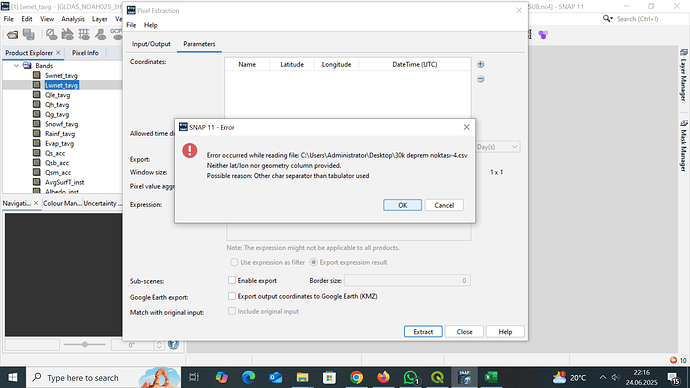Hi there i want to use pixel extractor tool for a .NC4 file i got.it has nearly a million(maybe more)pixels and i just want to extract data of 30000 of it. since i need to state coordinates at parameters sections of the tool to extract those 30k data, i decided to use ‘add measurements from CSV file’ instead of manually writing down the 30k coordinates. but the problem is when i try to add my .csv file it shows the error in the picture.
i created the csv from Qgis and it can be perfectly imported and visualized in Qgis. Can you tell where i am doing wrong?
thanks in advance