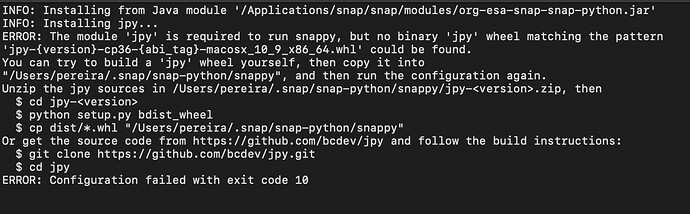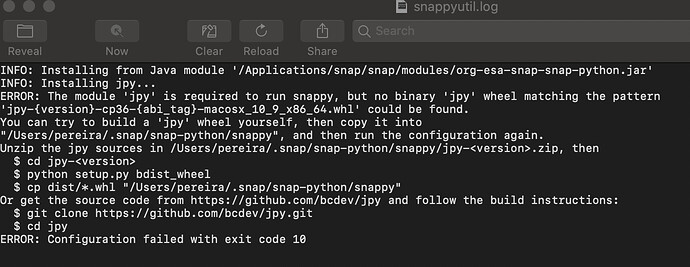Hello,
I’d very much appreciate your help. I’ve spent several hours trying to install the Python Snappy library on my Mac, but have run into issues. I can see people have had similar problems in the past, but I’m not sure if they managed to solve theirs.
Here’s my set up:
Macbook Pro Retina 15" from 2015
macOS BigSur Version 11.2.3
I did the following steps.
-
Installed Java OpenJDK 11 from https://adoptopenjdk.net/archive.html?variant=openjdk11&jvmVariant=hotspot
-
In Terminal, set JAVE_HOME variable to the following
export JAVA_HOME=$(/usr/libexec/java_home) -
Created an Anaconda virtual environment called sentinel with Python version 3.6.
source ~/.bash_profile
conda activate
conda env create -f /Users/olivierlejeune/dev/Coding/Sentinel/environment.yml
- Installed the SNAP software tool (version 8.0.0) found at https://step.esa.int/main/download/snap-download/
In the last setup page, I tried to configure my python installation to use Snappy by checking the tickbox and proving the path to my “sentinel” virtual environment, but ran into the following error:
error=13, Permission denied
Running the same commands in Terminal hasn’t worked either.
conda activate sentinel
cd /Applications/snap/bin
./snappy-conf /opt/anaconda3/envs/sentinel
I get the following error:
Configuring SNAP-Python interface…
java.io.IOException: Cannot run program “/opt/anaconda3/envs/sentinel” (in directory “/opt/anaconda3/envs/sentinel/lib/snappy”): error=13, Permission denied
at java.lang.ProcessBuilder.start(ProcessBuilder.java:1048)
at org.esa.snap.python.PyBridge.configureJpy(PyBridge.java:228)
at org.esa.snap.python.PyBridge.installPythonModule(PyBridge.java:149)
at org.esa.snap.rcp.cli.SnapArgsProcessor.processPython(SnapArgsProcessor.java:103)
at org.esa.snap.rcp.cli.SnapArgsProcessor.process(SnapArgsProcessor.java:49)
at org.netbeans.modules.sendopts.DefaultProcessor.process(DefaultProcessor.java:202)
at org.netbeans.spi.sendopts.Option$1.process(Option.java:387)
at org.netbeans.api.sendopts.CommandLine.process(CommandLine.java:317)
at org.netbeans.modules.sendopts.HandlerImpl.execute(HandlerImpl.java:62)
at org.netbeans.modules.sendopts.Handler.cli(Handler.java:69)
at org.netbeans.CLIHandler.notifyHandlers(CLIHandler.java:234)
at org.netbeans.core.startup.CLICoreBridge.cli(CLICoreBridge.java:82)
at org.netbeans.CLIHandler.notifyHandlers(CLIHandler.java:234)
at org.netbeans.CLIHandler$1.exec(CLIHandler.java:268)
at org.netbeans.CLIHandler.finishInitialization(CLIHandler.java:447)
at org.netbeans.MainImpl.finishInitialization(MainImpl.java:256)
at org.netbeans.Main.finishInitialization(Main.java:92)
at org.netbeans.core.startup.Main.start(Main.java:316)
at org.netbeans.core.startup.TopThreadGroup.run(TopThreadGroup.java:123)
at java.lang.Thread.run(Thread.java:748)
Caused by: java.io.IOException: error=13, Permission denied
at java.lang.UNIXProcess.forkAndExec(Native Method)
at java.lang.UNIXProcess.(UNIXProcess.java:247)
at java.lang.ProcessImpl.start(ProcessImpl.java:134)
at java.lang.ProcessBuilder.start(ProcessBuilder.java:1029)
… 19 more
Python configuration error: Cannot run program “/opt/anaconda3/envs/sentinel” (in directory “/opt/anaconda3/envs/sentinel/lib/snappy”): error=13, Permission denied
Any help you could provide would be hugely appreciated.
Thanks a bunch.
Olivier