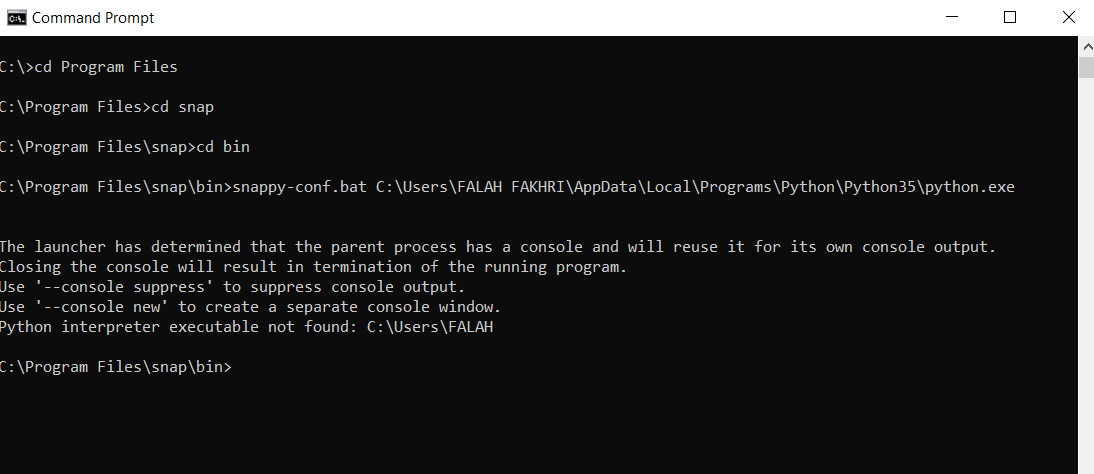Windows os
It’s worth mentioning that I tried all python versions, and the only one could be conf. with snappy is 2.7 and 3.4
this an attempt of 3.5. As well as using miniconda and creates env, also doesn’t help at all, I hope this could be solved as I read suggestion today in here source of the post the page of conf. snappy should be updated.
With python 3.5 and create env py3.5 under miniconda/ it’s tried to confi but later one I received the same error,
As you see the older python versions have problems of packages,
I’ll comeback to previous solution of 3.4