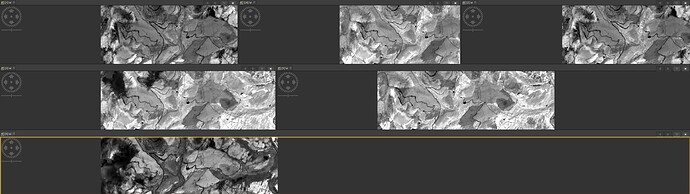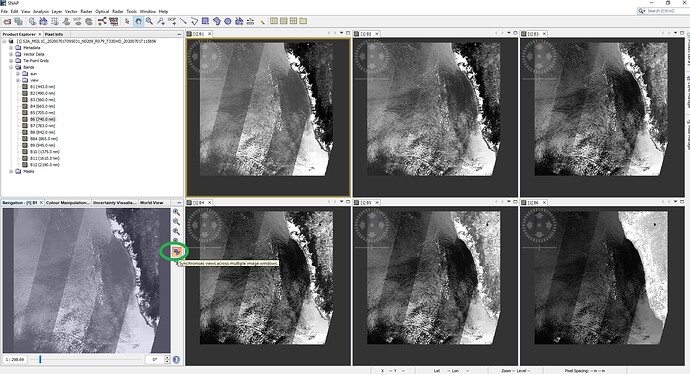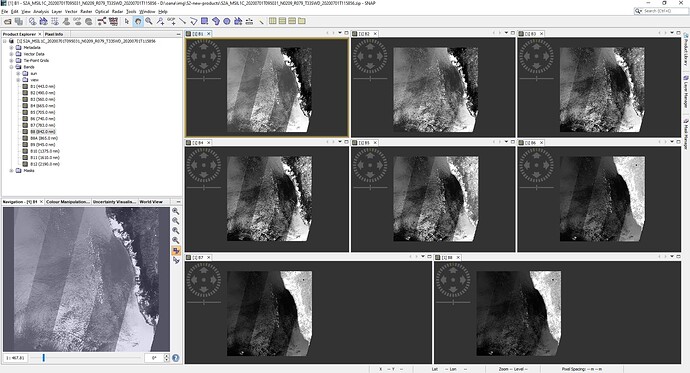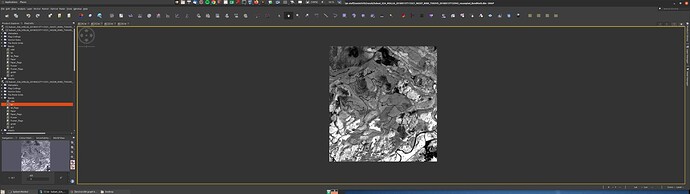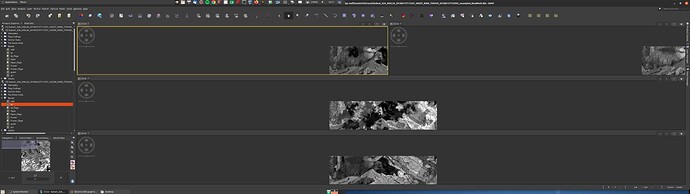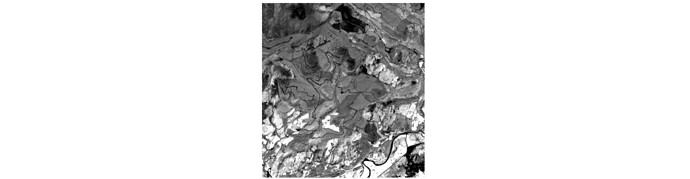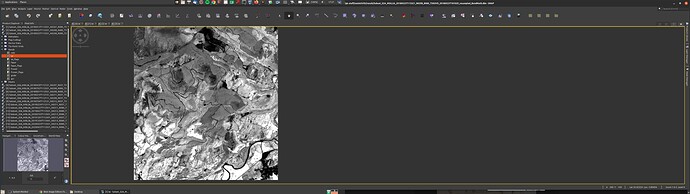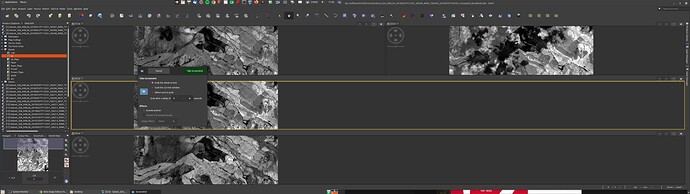Putting this in SNAP as it’s not toolbox specific.
I have a set of 30 subsets generated using graph builder to show LAI, NDVI, GCI and GNDVI.
I would like to produce a document/ image showing all 30 in a specific order in order to demonstrate the temporal change of one of the values, but I cannot. The screenshot shows when i have opened 6 image windows and selected ‘tile evenly’. As well as not being even, they are not in the order in which i opened them.
is there any simple way of producing a temporal series of visual images?
would highly recommend to do this type of plots using a programming language. Try R or python to read you raster and set up your plotting design.
Even simpler would be to download as .png (image format) with a right click on the images; and insert them in a Word document,
Hello Matt,
After using Tile Evenly, you can use Synchronize views across multiple image windows.
(play with one image view until you like the positioning, and the others will be synchronized)
The result will be something like this:
@sentinel I don’t think you’ve understood the question. All I want to do is visualise the images!
@abruescas I think that is the only viable option, but it’s going to be a very clunky word doc with 30 250kpixel images in it!
@oana_hogoiu Thanks, but I think you too may have misunderstood the question! - Tile evenly does not tile evenly! - as per my screenshot, i tried to open 6 images, tile evenly placed then in one row of three, one of two, and one of one!
On my side Tile evenly does display the tiles evenly, as per my screenshot …
I didn’t do anything else for displaying them evenly, as in my screenshot.
For the best display results, open everything you need before to apply Tile evenly.
Plus, you can drag with the mouse to enlarge the rows and columns as you want.
For sure, the table display mode of “Tile Evenly” depends on the number of opened image views.
See below example with 8 image views opened.
Tile Evenly means same tile (image) size, not necessarly same table cell size where the image is displayed (it depends on the number of image views opened)
From your screenshot, I suppose you opened first 5 image views, you applied Tile Evenly, and then you opened the 6th image view. In this case, you can apply Tile Single, and then Tile Evenly.
(or just open everything from beginning)
I’ve done many time-series visualizations by saving R/S images to PNG format and then using LaTeX to create a PDF (I get total control over the layout without the lag of GUI tools) as well as animations using various “movie-maker” tools. These were all done so they could be shared with colleagues for discussion and review. This allows you to store full-resolution images as opposed to what you get on a screen and makes it possible to zoom in on particular features. In the past, differences in color rendering was problem on anything not built by SGI or Apple, but current Windows with a good quality monitor is not bad.
Sorry, @oana_hogoiu , but I can’t agree with any of that!
I have my display stretched over two 24inch monitors, so should be able to display four of these (if you zoom in you willl see that they are in the order 4,1, 2, 3, which is the correct date order)
opened in that order, in single tile view mode.
I hit ‘tile evenly’ and get this:
so, as I said, ‘tile evenly’ does not. and it messes up the order too, these go 1, 2, 3, 4 (from top left). Like I said, why is something so simple so complicated!
oh and as for right clicking and saving view as image(.png) -
massive white border to cut out !
Matt, in each table cell you can drag the tile image or zoom in/out in order that the entire tile fits into the table cell. That seems to be one of the problems in your screenshot.
You are seeing just one part of the tile there, because you didn’t use the zoom in/out, so this is why you obtain visually different “tile” sizes.
For example, in the first row of your table, just drag the tile image towards left.
Regarding the order, I see that the order of image views opening is the order considered.
On what you showed in your screenshot, please apply Tile Single (it’s right next to Tile Evenly), then apply again Tile Evenly.
On one the of the table cells, drag and zoom in/out the tile image view so that it’s all visibile inside the cell. The others will synchronize.
Please show me what you obtain after these simple steps. Thank you.
OK, images opened in single tile view, in this order [4],[1], [2], [3]:
pressed ‘tile evenly’ tiles arrange themselves into [1],[2], [3], [4]. and are not even.:
nothing to do with how much or how little of the image is visible, i want four equally sized panes, distributed about the visible screen equally,
Hello Matt,
I’ve made a small video (recording my screen) with how I use the Tile Evenly / Tile Horizontally options.
I use SNAP 8 with latest updates installed on a Windows 10 computer.
Maybe it helps …
Also, the fact that your display is stretched over 2 monitors may affect the behavior.
Try with one monitor.