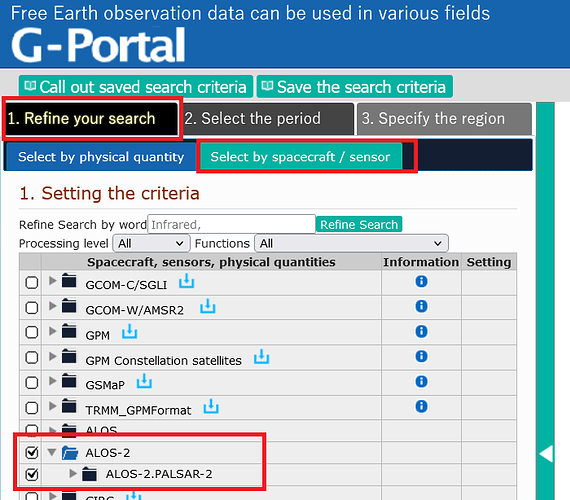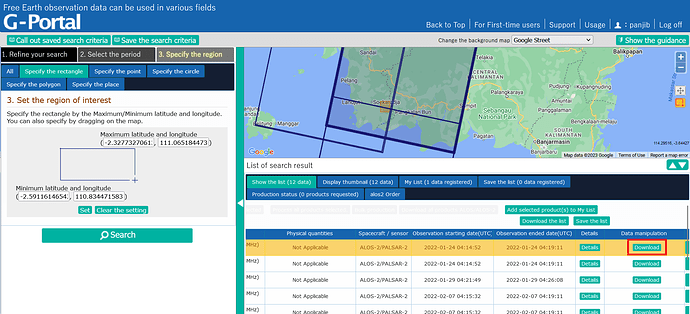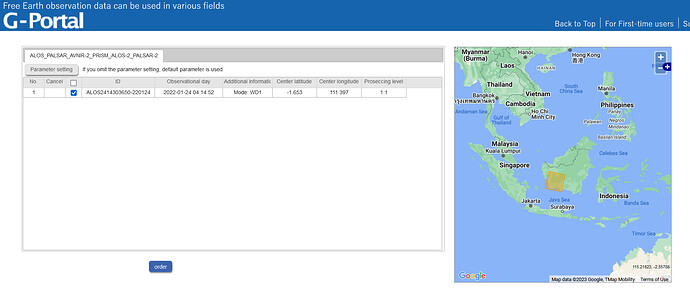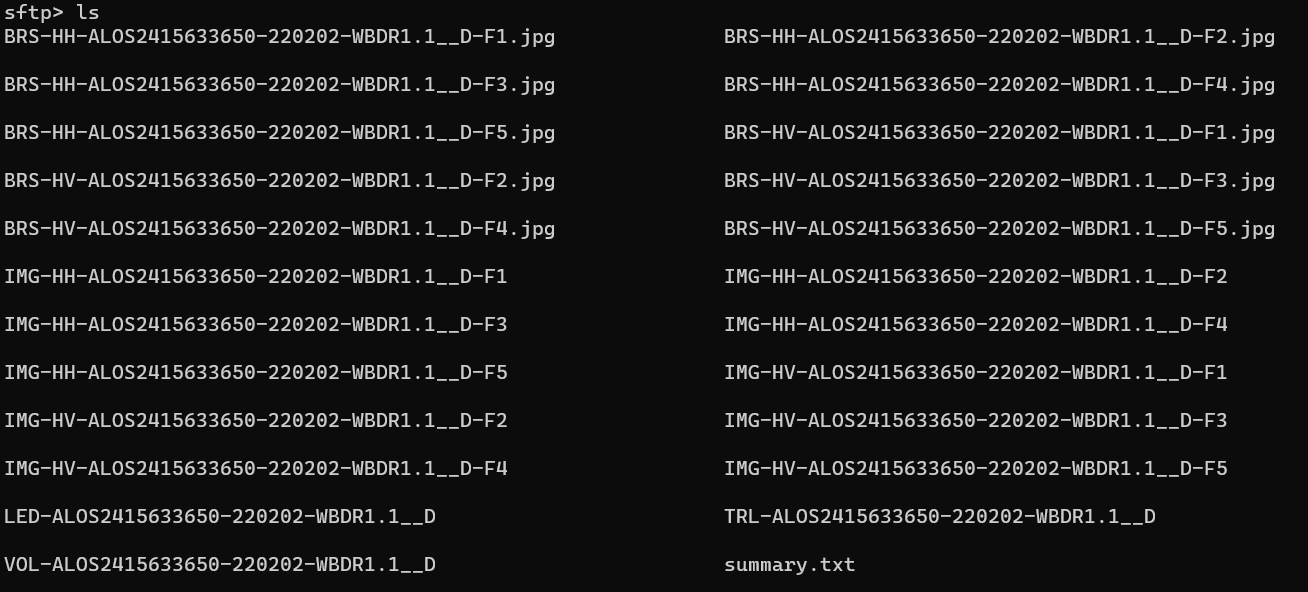I think I got it working but my internet speed right now is very slow. So I cannot verify the output yet. Let me know if there is any wrong steps.
- Go to GPortal Search
- Select ALOS-2 Spacecraft
- Set date and AOI filter
- In the “List of search results”, you have to scroll the window to the right to be able to see the download button. This is not very obvious and it is easy to miss this.
- In the download page, press “Order” to finalize
- Once it is done. You will get an e-mail on the access details via SFTP. You can use the terminal in Windows. Here is a sample of an e-mail.
Dear USERNAME,
We would like to inform you that the following products are ready to be
provided.order number
s000003292ALOS-2 order scene ID
ALOS2415633650-220202[1.1]SFTP download
Connection protocol: SFTP
Destination: ftp.gportal.jaxa.jp
Connection port: PORT_NUMBER
Connection account: USERNAME
Product path (directory): /process/scandl2/PRODUCT_ID
-
Type this in the Windows terminal:
sftp -oPort=PORT_NUMBER USERNAME@ftp.gportal.jaxa.jp -
The SFTP is like a standard terminal so
cdinto the product path directory by typingcd process/scandl2/PRODUCT_ID. Typelsto view available files in the directory.
-
Download files using
get FILENAME your_output_directory. your_output_directory is where you want to save the downloaded files in your computer. For example,get IMG-HH-ALOS2415633650-220202-WBDR1.1__D-F2 D:/MyData