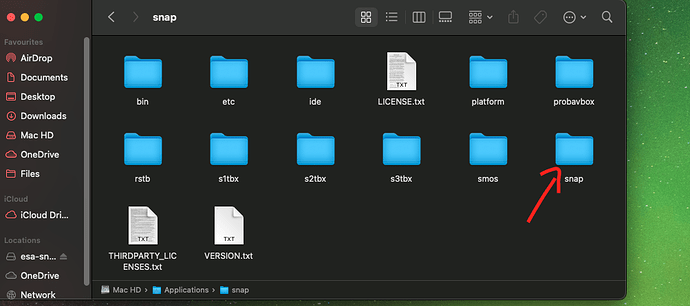I think the Eclipse fix is here Issue #256 - [cocoa] Menus does not show on macOS 13 Ventura by SyntevoAlex · Pull Request #277 · eclipse-platform/eclipse.platform.swt · GitHub
But, as they comment, they have replaced one workaround, that prevents some other bug, with another workaround.
From what I see (as a NOT JAVA EXPERT), there is no reason to believe Apple has introduced any bug, rather they have removed some problematic options, which have been used as workarounds. So I would not expect the problem will be solved on the Apple side.
2022-11-27 10:06:40.868 java[28339:824324] *** WARNING: Textured window <AWTWindow_Normal: 0x7fb6d20c4d70> is getting an implicitly transparent titlebar. This will break when linking against newer SDKs. Use NSWindow’s -titlebarAppearsTransparent=YES instead.
2022-11-27 10:06:44.039 java[28339:824528] WARNING: NSWindow drag regions should only be invalidated on the Main Thread! This will throw an exception in the future. Called from (
0 AppKit 0x00007ff8211ac180 -[NSWindow(NSWindow_Theme) _postWindowNeedsToResetDragMarginsUnlessPostingDisabled] + 338
1 AppKit 0x00007ff821198f4f -[NSWindow _initContent:styleMask:backing:defer:contentView:] + 1247
2 AppKit 0x00007ff821198a69 -[NSWindow initWithContentRect:styleMask:backing:defer:] + 42
3 libnativewindow_macosx.jnilib 0x00000001b59eb6be Java_jogamp_nativewindow_macosx_OSXUtil_CreateNSWindow0 + 382
4 ??? 0x000000010fd6af47 0x0 + 4560695111
)
Hi,
I can confirm that I have that error too im my MacBook M1, in MacOS Ventura
I’m having the same issue that started when I upgraded to Ventura for my MacOS. Started with SNAP already on my Mac and I have also tried reinstalling. I’ve tried it on both of my MACs and it works on neither, both having Ventura. My MacBooks do not have the M1 chip.
I’m having the same issue that started when I upgraded to Ventura for my MacOS.
Likewise, I am also facing this issue on macOS Ventura (Intel processor). Tooltips, menu bars, and secondary windows will not show up. Right clicking on the SNAP application icon shows that these windows exist, but they are not rendered or able to be focused.
I am having the same problem: none of the menu windows will open.
SNAP is not useable anymore.
MacOS Ventura, Intel
We are looking into the issue and will release a patch as soon as possible.
Another confirmation of this issue on MacOS Ventura, Intel chip.
Strangely it was working okay for a couple of days after a fresh install, but now menus are frozen and almost nothing is clickable in the UI. Can still drag and drop data okay. If a popup window opens it is invisible and unable to be focussed in the UI.
Hello, I am facing the same problem on MacOS Ventura with Intel chip. It was working fine before installing plug-ins.
The application opens properly but after the first click on the menu bar the secondary windows gets invisible (but I can see that they are open) and nothing it’s clickable.
Strangely, I can still run .xml files from GPT processing and works fine.
Not strange, the issue affects many older GUI apps because Apple removed a deprecated graphics API with Ventura. Gpt may be useful to others who are stuck with Ventura.
Hi, I’ve just experienced the same problem with my MacBook Pro in ESA SNAP for macOS Ventura (13.2.1). Also, I have problems in closing and managing the SNAP’s window on the screen, and in selecting the items not in the toolbar. I really don’t know how to solve it now
Unfortunately, we can’t fix this in the short term. This can only be addressed with the next release in summer. Till then you can either rollback to the previous Mac Os version or us SNAP in a virtual machine.
Same issue with Ventura, M2 chip. (and my Mac shipped with Ventura ![]() )
)
Same Issue with Ventura, M1 Pro Chip. Not possible to downgrade for safety reason, trying to install VM on the Mac but due to the Mac architecture only can install linux arm which not support the SNAP version. Hope apple will trying to solve the problem with open GL and Java.
I think the problem is with 3rd party application frameworks that failed to keep up with Apple’s graphics API’s. Apps built using those frameworks were relying on interfaces deprecated years ago and now dropped from Ventura. Many GUI applications, not just ESA SNAP, suffer from this. Apple has a history of such “problems”, but overall many of the deprecated interfaces had weak security, so in general you are better off
There are options to install older macOS versions or linux in a VM if you can tolerate the performance
hit for your use cases. Getting these to work is not assured, and may not be a trivial exercise. ESA plans to fix SNAP, but other use cases rely on software that is no longer maintained, so if you want to try one of the VM approaches you should look for reports for similar efforts to enable legacy apps.
Consider using:
Apple: Running Linux in a Virtual Machine seems to support x86_64 linux.
GetUTM App is based on QEMU and says: lower performance emulation is available to run x86/x64 on Apple Silicon.
I finally ‘solved’ after two days… first cut the folder snap/snap and paste is somewhere else.
then open the app, it will tell that cannot find any module, and ask you either exit or continue without the modules, click the second… then it will show a naked NetBeans window, close it. Then paste back again the folder snap. The app will open, the menu toolbar will work but before getting excited you should go to tools in the menu bar, then plugins, and then activate again the plugins of S1, S2… otherwise you wouldn’t be able to open any file. Besides, install again all the other plugins, close the app, and bingo!
Interesting. Have you tried this with Apple Silicon? Is there an explanation for why this works? Does it
hold up over reboots and updates or do you have to do this every time you use SNAP?
Strange. I am on an M1 Max with Ventura 13.0.1. I followed the steps as follows:
- Copy the folder in /Applications/snap/snap to another location
- Delete /Applications/snap/snap
- Run /Applications/snap/bin/snap.app application
- Disable modules and continue (as prompted by NB)
- Close the NetBeans window that opens
- Place copy of snap folder back in original location
This did not seem to work, so I tried again.
- Delete /Applications/snap/snap
- Run /Applications/snap/bin/snap.app
- Now NetBeans notices missing plugins and asks if it can install
- Proceed with installation
- Restart SNAP as prompted by NetBeans
Then, the toolbar and everything appears to work. Good idea! Maybe overtime there will be an answer for @gnwii. For now I will leave my installation as is. SNAP runs when I tried to open a few more times without needing to repeat the process. The only difference in the program is a NetBeans splash loader shows as SNAP loads rather than the original SNAP splash loader.
Like jfe I have a Mac M1 with Ventura 13.1.1 and so far it is working good, I just needed to those steps once… (well… to find those steps that’s another thing hahaha) just as an update I didn’t delete anything, I just cut the snap/snap folder and place it somewhere else, I run the app, it got me this warning, I pushed continue, and then I put back the folder and I run the app again. The final step is activate and install the plugins.